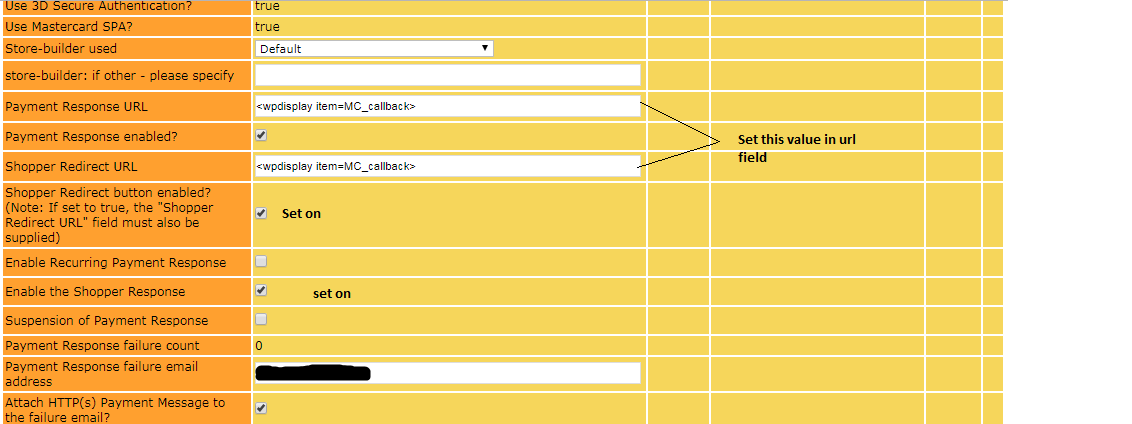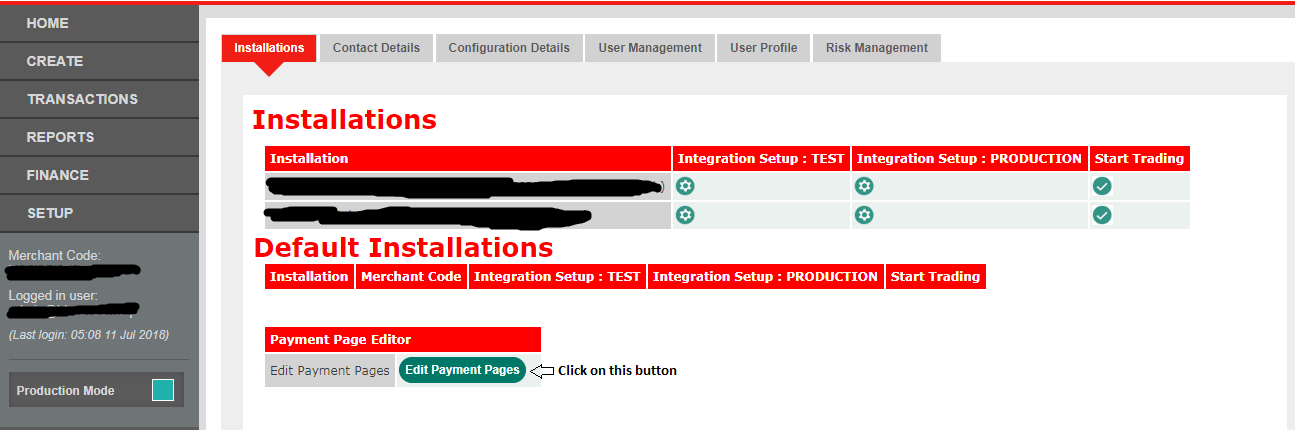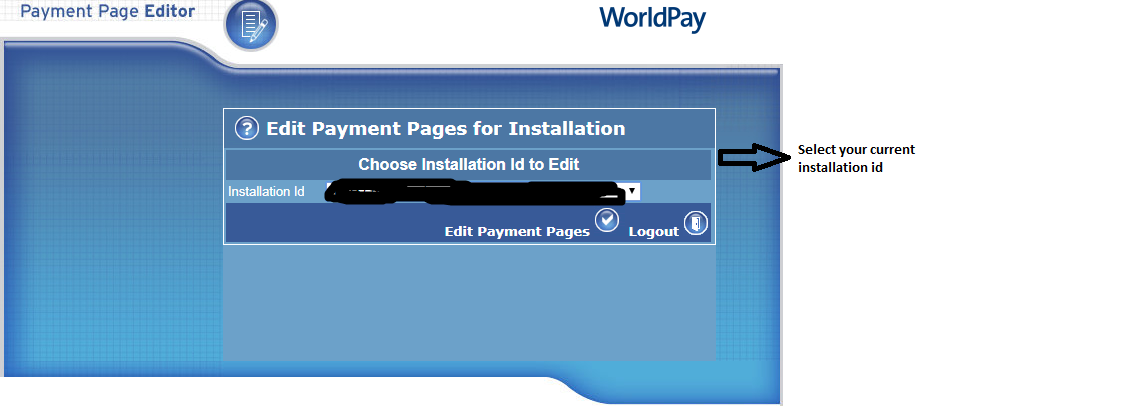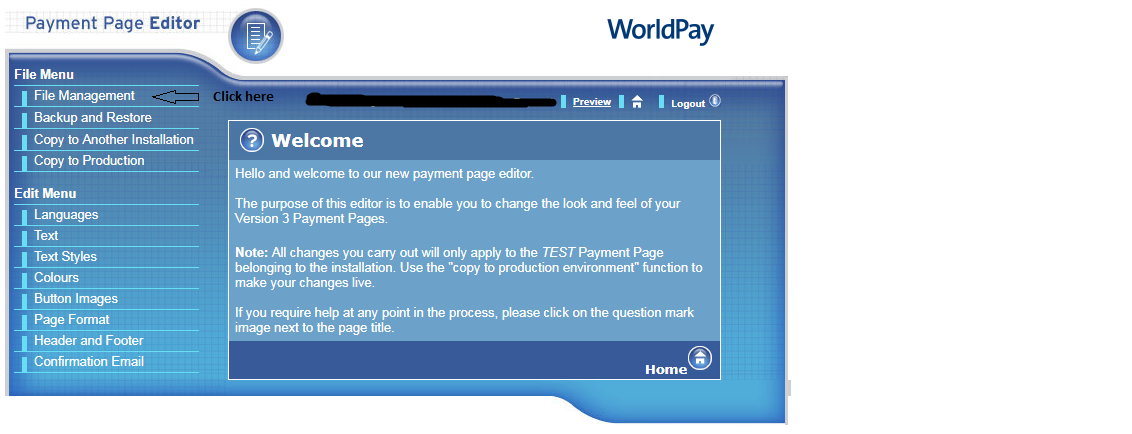Невозможно перенаправить на пользовательскую страницу успеха после оплаты в worldpay
Я выполнил все нижеприведенные шаги и настроил всю конфигурацию для перенаправления ответов на панели worldpay, но на моей пользовательской странице успеха это не перенаправило.
Я следую приведенным ниже инструкциям для настройки worldpay:
-
войдите в Worldpay, откройте нужную установку для редактирования
-
Отметьте галочкой «Ответ на платеж включен?»
- Укажите «URL ответа на платеж» для страницы, которая будет получать / обрабатывать данные POST от worldpay.
- Введите тот же URL в «URL-адрес перенаправления покупателя»
-
Установите флажок «Кнопка перенаправления покупателя включена»
-
Отметьте галочкой «Включить ответ покупателя»
Я установил URL ответа на платеж как: https://my_domain.com/worldpay-response.php и создайте файл worldpay-response.php на моем пути к корневому серверу.
Но я все еще не могу получить данные $ _POST на worldpay-response.php.
Документы для Worldpay оплаты ответа: кликните сюда
Решение
Проведя 2 дня в поисках ответа, я нахожу решение.
Пожалуйста, выполните следующие действия:
- Войти в WorldPay.
- Нажмите на «НАСТРОИТЬ» меню на левой стороне.
- Нажмите на значок настроек «(Выберите младший)» для установки URL-адреса ответа. Для получения дополнительной помощи см. Скриншот ниже
Установить URL ответа на платеж а также URL Shopper Redirect.
<wpdisplay item="MC_callback">
- Нажмите на «редактировать страницы оплаты» кнопка. Для получения дополнительной помощи см. Скриншот ниже.
- Выберите текущий идентификатор установки и нажмите на страницу редактирования платежей.
- Нажмите на Управление файлами Выйдите из меню и загрузите оба файла resultC.html и resultY.html. Смотрите скриншоты ниже.
Содержание файла resultC.html
<html>
<head>
<title>Thank you for your payment</title>
</head>
<WPDISPLAY ITEM="MC_cancelurl" DEFAULT="" PRE="<meta http-equiv='refresh'
content='0;url=" POST="' />">
<b style="text-align:center;">Please wait while you are being redirected.</b>
</html>
Содержание файла resultY.html
<html>
<head>
<title>Thank you for your payment</title>
</head>
<WPDISPLAY ITEM="MC_returnurl" DEFAULT="" PRE="<meta http-equiv='refresh' content='0;url=" POST="' />">
<b style="text-align:center;">Please wait while you are being redirected.</b>
</html>
- Создайте поле формы на своем сервере для платежей, откуда любой пользователь может совершать платежи по wordlpay.
<!-- For live payments url should be https://secure.worldpay.com/wcc/purchase -->
<form action="https://secure-test.worldpay.com/wcc/purchase" method="POST">
<!-- This next line contains the testMode parameter - it specifies that the submission is a test submission -->
<input type="hidden" name="testMode" value="100" > <!-- testmode value sholud be 100 , for live mode 0 -->
<!-- This next line contains a mandatory parameter. Put your Installation ID inside the quotes after value= -->
<!-- You will need to get the installation ID from your Worldpay account. Login to your account, click setting and under installations
you should have an option called select junior and a number, put the number between “” e.g. “123456”-->
<input type="hidden" name="instId" value="YOUR_INSTALLATION_ID">
<!-- Another mandatory parameter. Put your own reference identifier for the item purchased inside the quotes after value= -->
<input type="hidden" name="cartId" value="CART_NAME">
<!-- Another mandatory parameter. Put the total cost of the item inside the quotes -->
<!-- Another mandatory parameter. Put the code for the purchase currency inside the quotes after value= like GBP,INR-->
<input type="hidden" name="currency" value="CURRENCY_CODE">
<!-- This creates the button. When it is selected in the browser, the form submits the purchase details to us. -->
<input type="hidden" name="MC_callback" value="YOUR_RESPONSE_URL">
<input type="hidden" name="MC_returnurl" value="YOUR_RETURN_URL">
<input type="hidden" name="MC_cancelurl" value="YOUR_CANCEL_URL">
<input type="text" name="MC_username" value="" placeholder="Name">
<input type="text" name="tel" value="" placeholder="Contact Number">
<input type="email" name="email" value="" placeholder="Email Address">
<input type="text" name="address1" value="" placeholder="House Name/Number">
<input type="text" name="address2" value="" placeholder="Street Name">
<input type="text" name="postcode" value="" placeholder="Postcode">
<input type="text" name="amount" value="" required placeholder="amount (£)" id="amount-cs">
<input type="submit" name="make_wordpay_payment" id="make_wordpay_payment" value="Pay Now">
</form>
Я надеюсь, что это поможет вам, для получения дополнительной помощи, пожалуйста, перейдите по ссылке ниже.
http://support.worldpay.com/support/kb/bg/customisingadvanced/custa6012.html
Спасибо
Другие решения
Других решений пока нет …